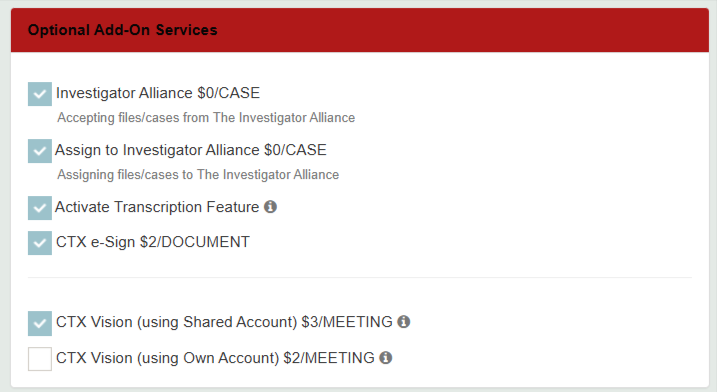Optional Add-On Services in CROSStrax allow you to offer clients additional service options that can be selected and billed independently from the primary assignment type. Enabling these options helps streamline your quoting process, improves transparency for your clients, and ensures accurate billing within your workflow.
The steps below will guide you through enabling and managing Optional Add-On Services within your account settings.
Step-by-Step Instructions
Log in to your CROSStrax account.
Use your administrator or management-level credentials to access account settings.
Open Account and Billing settings.
Click on your name in the top right corner of the screen.
From the drop-down menu, select Account and Billing.
Locate the Optional Add-On Services section.
Scroll down to the bottom of the Account and Billing page.
On the left-hand side, you will see a heading labeled “Optional Add-On Services.”
Check or uncheck the boxes next to the services you would like to enable or disable for your account.
Verify availability.
To confirm your changes, create a test assignment or quote.
The enabled Optional Add-On Services should now appear as selectable options during assignment setup or billing.
Additional Notes
Only users with Administrator or Account Owner permissions can modify Optional Add-On Services.
Add-On Services will appear on both Quotes and Invoices, ensuring consistent client billing.
To remove an add-on later, return to the same section and uncheck the corresponding box.